Help for the Serial Number Search Screen
The Serial Number Search screen can be used to search for Item/Order/Invoice information by Serial Number, Order Number, or Invoice Number. The search results and associated information links that are displayed may depend on your job function and associated security access. Therefore, some of the functions discussed in this Help page may or may not apply to you.
The search by Serial Number is a "fuzzy" search, meaning a partial Serial Number can be entered and the search process will return Serial Numbers that contain those characters that were entered (at least five characters must be entered). The search by Order Number and Invoice Number are exact, meaning that the exact Order Number or Invoice Number must be entered. Entering a partial Order Number or Invoice Number will not return the desired results.
Once you've entered your search criteria and clicked the appropriate Search button, the search results will be displayed on the screen below the area entitled Search Results. Remember, if you are searching by Serial Number, and you entered a partial Serial Number, a large number of search results may be returned. In that case, you may need scroll through the displayed results in order to find the serial number you're actually looking for.
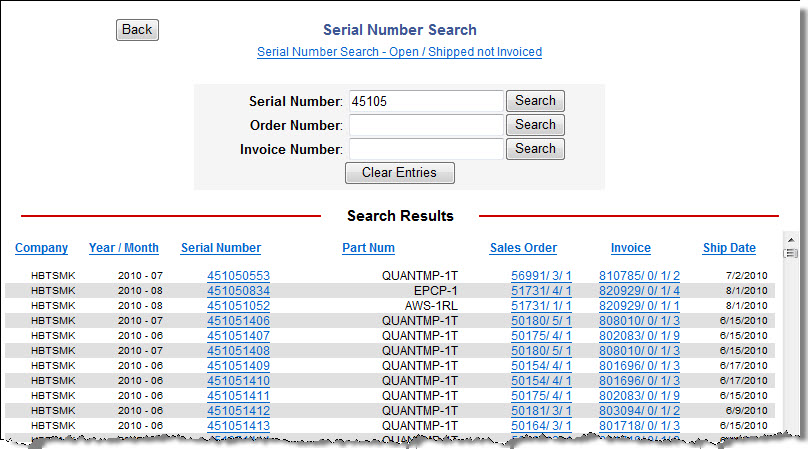
The data displayed for each search result includes Company, Year/Month, Serial Number, Part Number, Sales Order, Invoice, and Ship Date. As you will notice, the column headings for each column appear as links. This indicates that each column is sortable. Clicking on a blue column header will sort the search results by that column.
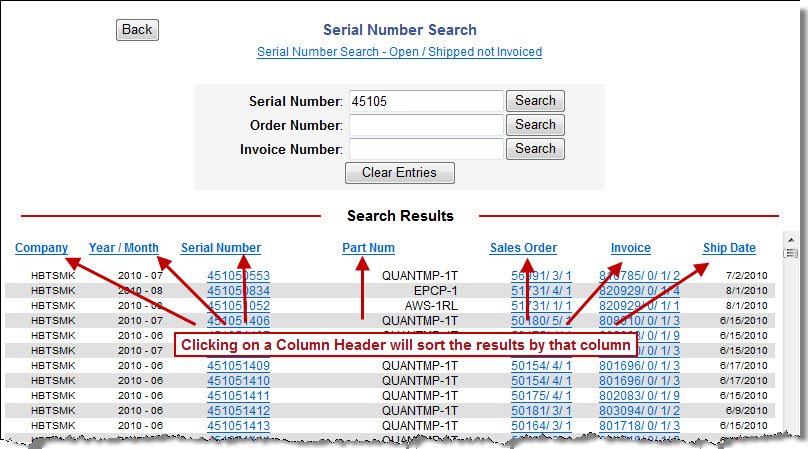
If required by your job function and enabled in your security profile, you may also see several links within the data items that will redirect you to another screen that contains additional information. Data items that are links will appear in blue. Clicking on a Serial Number data item link will redirect you to the Serial Number History screen. Clicking on a Sales Order data item link will redirect you to Sales Order Detail screen. And, clicking on an Invoice data item link will redirect you to Invoice Order Detail screen.
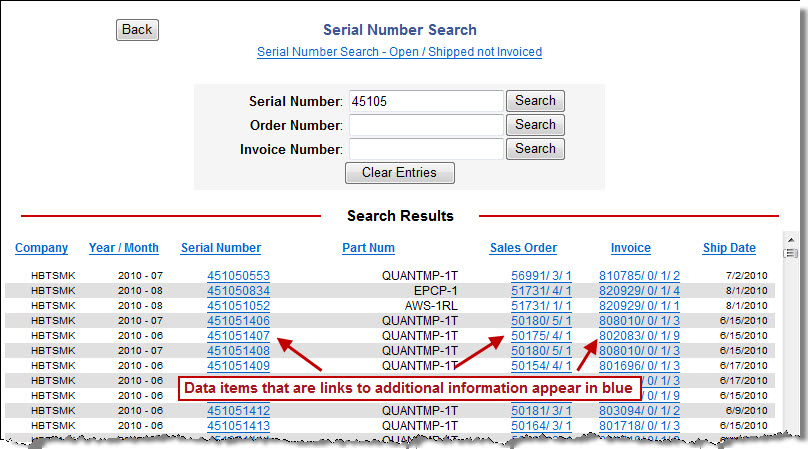
If required by your job function and enabled in your security profile, you can toggle between two versions of the Serial Number Search screen. One version searches for Invoiced Order information and one version searches for both Invoiced Orders and Open/Shipped Orders. To toggle between the two versions, simply click on the links entitled Serial Number Search - Open/Invoiced Not Invoiced and Serial Number Search.
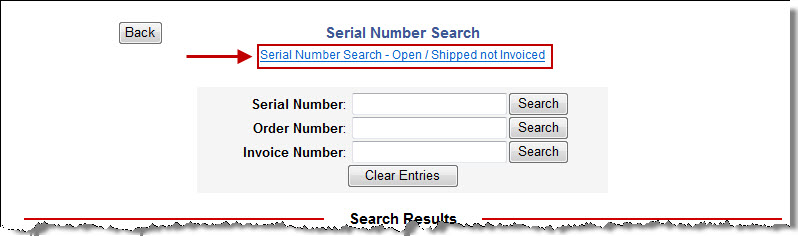
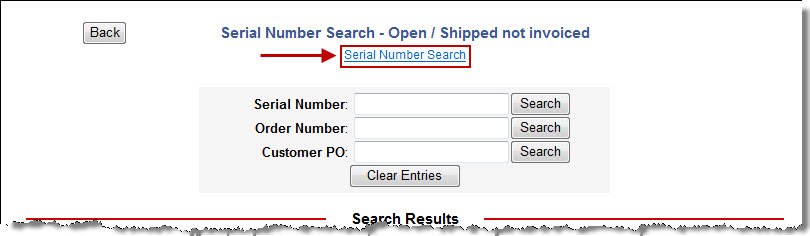
If you have any questions or encounter any problems with the Serial Number Search screen, please contact the Help Desk at 1-866-937-7080 or at Troy extension 2222.
Technical Support